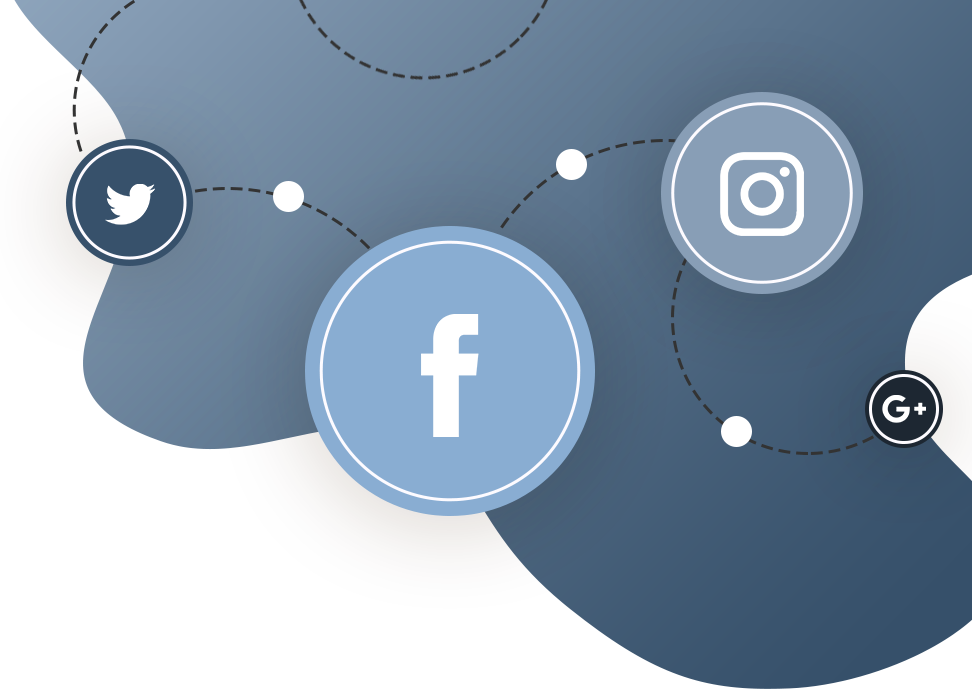Creating a Facebook app and website promotion
When it comes to SMM promotion, it is desirable to create a Facebook app for your website which will enable you to monitor content which you published on Facebook.
This tutorial is aimed at helping you create a Facebook website application and connect it with web pages via Meta tags of the Open Graph Protocol, thus monitoring important metrics of your website.
Monitoring the metrics is a very important step if you are using paid content promotion, so that you get a clear insight into the number of people who saw your content, whether they liked it or not, and how many times the target group and users have shared it, i.e. the way they have interacted with it.
As opposed to classic “share” buttons and other content- and page-sharing options, a Facebook app will monitor all likes and shares on profiles and profile walls where the URL of the website for which you have created the app appears, and which also communicates and collects data from the very web page via the Open Graph Protocol.
Creating a Facebook App: Step-by-Step Guide
The first part of this tutorial is dedicated to the process of creating a Facebook app in 10 simple steps, whereas the second part is dedicated to analytics and metrics of a created Facebook app.
Follow these simple 10 steps in order to create a Facebook App:
- Log into your developer account
The first thing you need to do in the process of Facebook App creation is to log into your Facebook Developer Account. This account is the same account you have used to create your company’s Facebook page. - Create new Facebook app
Click the “Create new Facebook App” button in order to start the process. If you do not see the button in the right header corner, click on the link to “Register as Developer”. - Choose platform
Next, choose a platform you wish to add your App to (iOS, Android, Facebook Canvas, website). If you are making an app for many different platforms, you can add them to your Facebook App later. - Choose a name
Choose a name for the app and select “Create New Facebook App ID”, and then choose the appropriate App category in the “Category” field. However, if you are making a test version of your App, you need to select the Test App option. - Follow Quick Start steps
Read Facebook’s Terms of Use and accept them. After you have done that, click the Continue button and proceed to the next step. If needed, verify your profile. - App ID
After you have successfully completed step 5, a unique identification number will be added to your App (App ID), which will enable you to use it on your website by adding the Open Graph Protocol of the Meta tag for content sharing (you are going to need this to get an insight into statistics and metrics via the App).
<meta property="fb:app_id" content="your_app_id_number" />
Your App’s ID can be easily accessed via your App's Dashboard. - Protect your app secret
Facebook App will automatically generate a secret code which is connected with your App. Its purpose is to authenticate demands from the application towards Facebook servers. This code is also used as a password. - Contact email
You will have to enter necessary information, which you can find in the “Settings” field. This step is aimed at entering basic data into the App, such as email address, App name and name confirmation (Step 2). - App details
Select “App Details” in the left section and find and change additional information about the app. Enter website’s domain name into the “App Domains” field (www.example.com). If you want your App to be listed in the “App Center”, turn the “App Center Listed Platform” option on for a web or mobile site. Add icons, promotional image and video. Make sure that you are following all “App Center” terms of use so that your App can be approved. - Disable development mode
After you have created the App, it will be in the development mode, which is its default option. Once you have your app ready for publishing and public usage, you can change its development mode into public, thus allowing it to communicate and gather data from Facebook profiles which are not connected with the app itself.
Insight into Facebook app analytics and metrics
You can get a full insight of analytics and metrics, as well as the manner of which Facebook users have communicated with the App and on which devices, in the “Facebook Analytics for Apps” control panel.
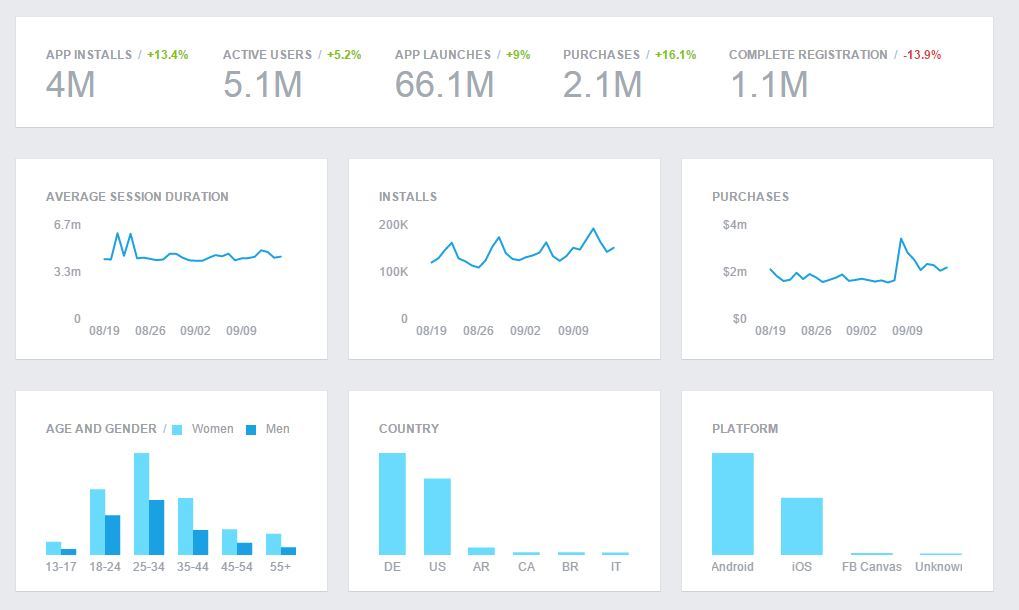
Read more:
- What is Open Graph Protocol?
- What is SMM?
- What is Twitter Cards?
- Online Open Graph Protocol generator tool
External links and sources: