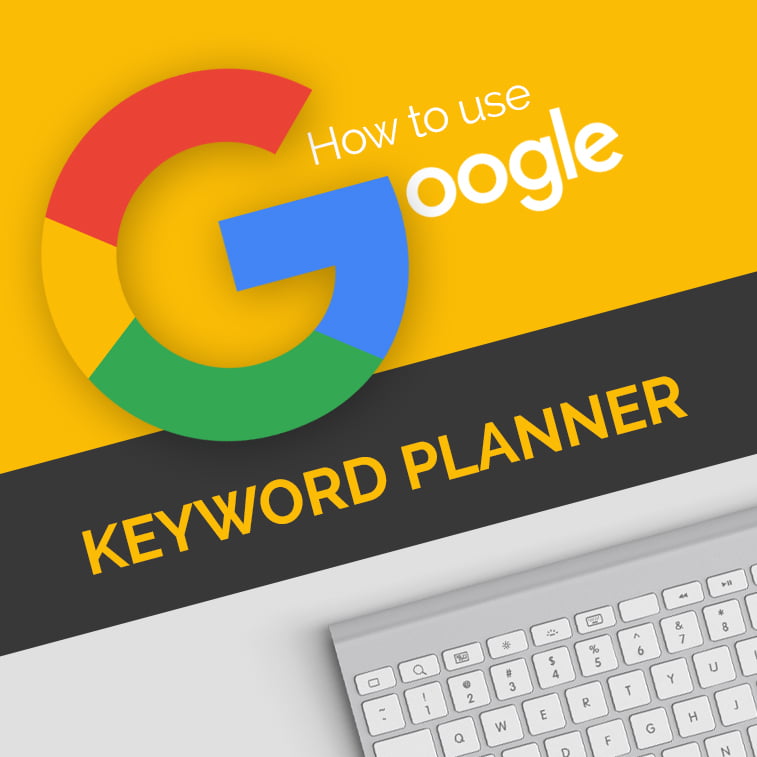When preparing web content, copywriters need to keep in mind both their target audience and search engines. If search engines cannot find a way to read their content – which can be unfit for numerous reasons – the audience will not be able to find it either.
The two processes are often so closely connected and intertwined because the two variables are codependent.
In SEO, everything is about links and keywords. These two magical ingredients are like flesh and bone of every website which wants to achieve more on Google.
“But how do I find suitable keywords?”, you may ask.
In this article, we are going to help you with using Google Keyword Planner tool as an excellent resource of keyword ideas and phrases you can use in crafting SEO-friendly content for your website or blog.
Please keep in mind that we are going to focus on this precise function of Keyword Planner – i.e. getting content ideas via suggested keywords – whereas Google AdWords is going to be explained in detail in a future article.
What is Keyword Planner?
Keyword Planner is a useful tool kindly provided by Google AdWords – an ad-bidding service which brings the most revenue to this influential corporation. Using KP, you can search for keywords and phrases that can help you optimize your website’s content and improve the visibility of your company on Google.
What is best about this tool is that it is completely free, which means that you do not need to finish the campaign and proceed with launching the ad for a selected keyword.
A Beginner’s Guide To Keyword Planner
1. Signing up for Google AdWords
Keyword Planner is a great tool which can be accessed only via Google AdWords, as it is its essential part. To sign up for Google AdWords Keyword Planner, either google words “keyword planner” or follow this link: https://adwords.google.com/KeywordPlanner .
In order to reach it, you are first going to have to sign into AdWords (via your registered Google email account) by clicking on the blue button.
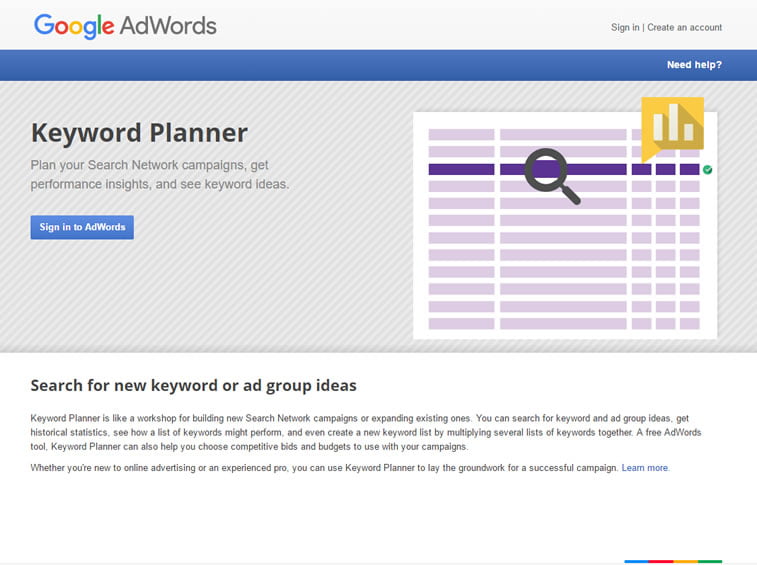
2. Finding new keywords
When you sign in, an introductory screen will appear. Browse for ‘Search for keywords using a phrase, website or category’ to narrow the search down and get ideas for your keywords. For example, if you want ideas for a keyword ‘content ideas’ type these words in the field ‘Your product or service’, enter your landing page (e.g. www.example.com) and specify your product category (in this case, we are going to click on ‘Business & Industrial’).
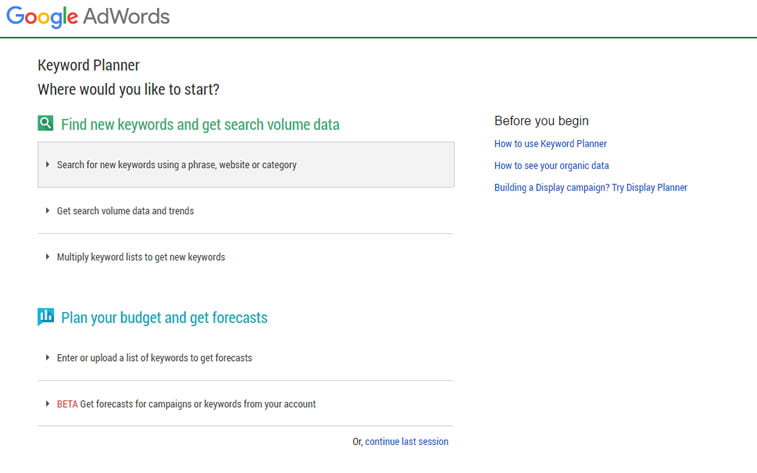
If you want to target a certain region or country, fill in the field ‘Targeting’ (e.g. USA).
In order to get more precise results, specify the language(s) (e.g. English, German, French) and the search engine (Google).
There is another cool option called ‘Negative keywords’ where you can specify the keywords you do not want your ad to be shown for. If you do not want this to be included, skip this field. Since this option is irrelevant for our purposes (we are not actually running the campaign, just exploring keywords), we are also going to leave it blank.
For a more customized search, you can include ‘Keyword filters’ (e.g. Average monthly searches, Suggested bid, Ad impression share, and Competition), ‘Keyword options’ and ‘Keywords to include’.
And finally, if you want your keyword ideas to be fresh, you can include ‘Date range’ for average monthly searches in a certain time period.
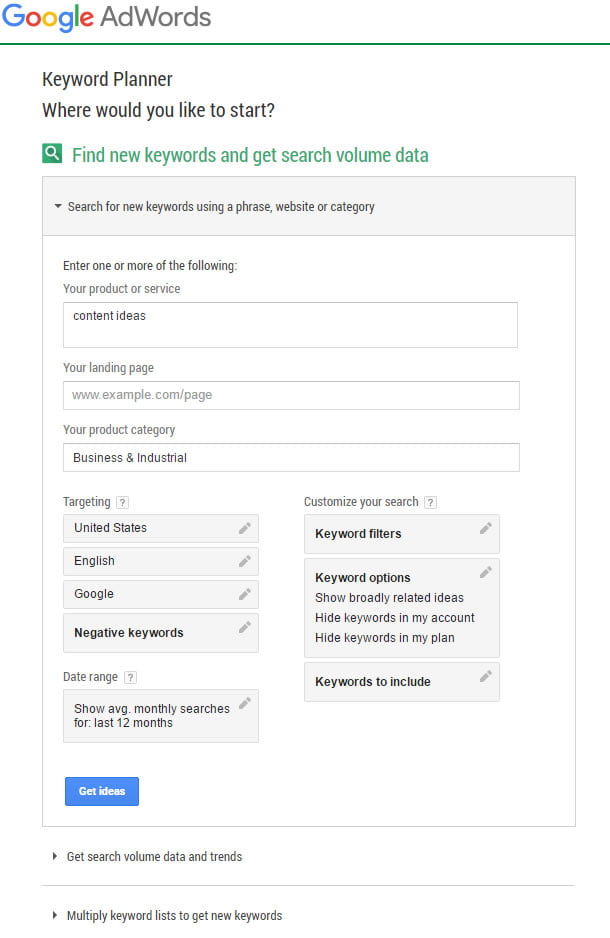
Again, for the purposes of this example, we are going to exclude these filters as they are not relevant to our fake search.
To finally get your ideas, click on the blue button.
3. Keyword ideas results
Our results show the following relevant keywords for ‘content ideas’: marketing ideas, idea generator, content marketing ideas, social media ideas, blog content generator, website content ideas, title generator, and many more! Wow! Isn’t this tool cool? When we started the search we did not even have the slightest idea of what we can write about, but now we have more than 180 terms we can use!
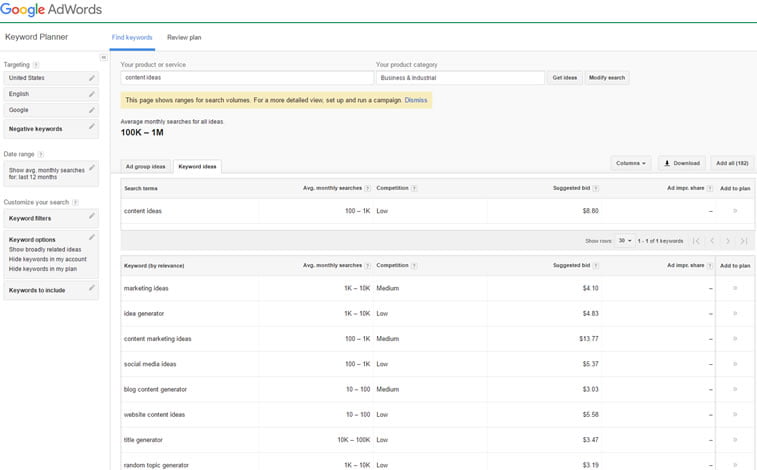
If you want to save your search, you can always add them to your plan. Or, if you want to change the keyword, just click on Modify search.
Of course, this keyword planning was a pure experiment and the results will probably depend on the niche and the relevance of a keyword. It is always good to have many different ideas, but when you get only a few results, you know your campaign is going to run well once you decide to start a campaign.
If you need any further help with using this tool for content purposes, you can read Google’s AdWords Help regarding Keyword Planner.
Like this article? Here is more about Google’s services: