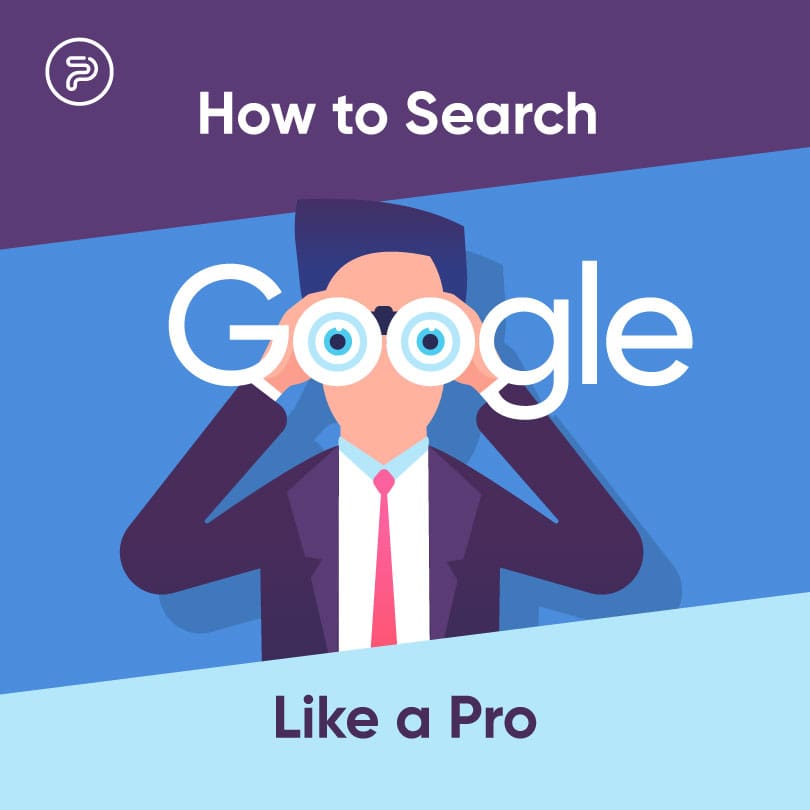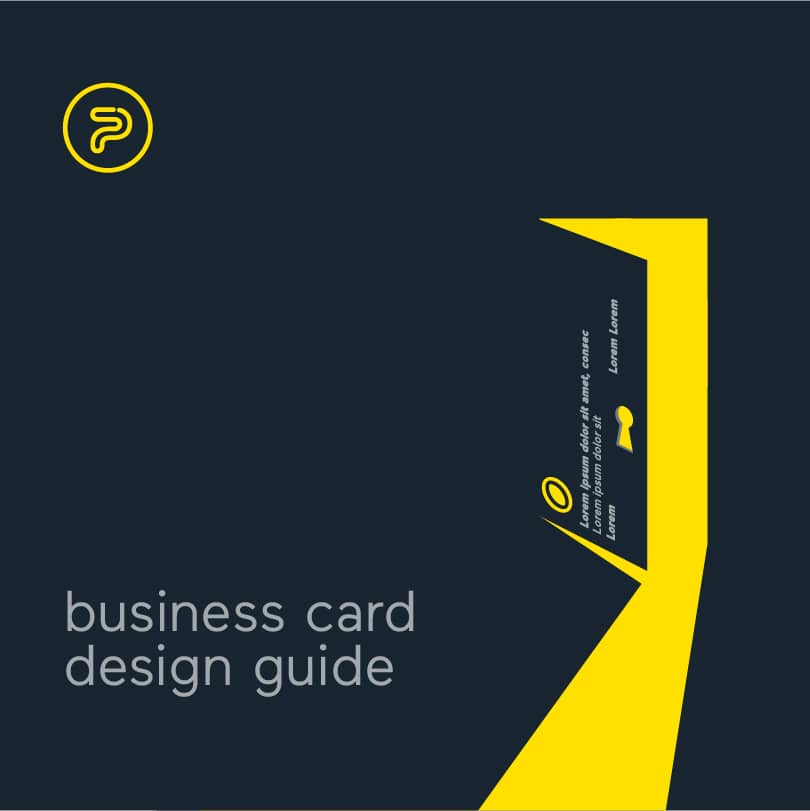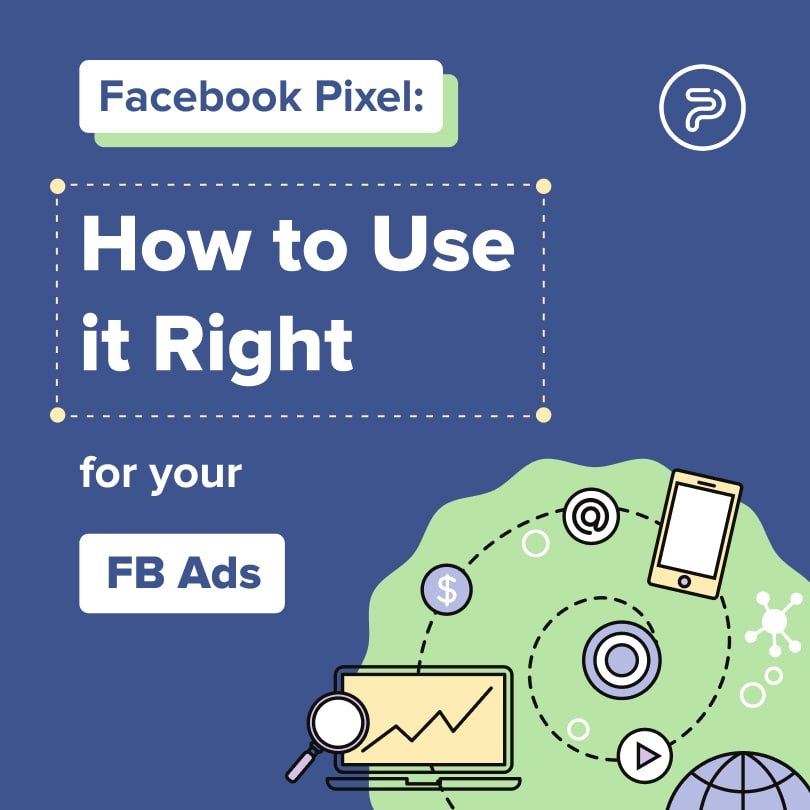Chances are, you use Google every day, at least once. Even more probable, you use Google (or other search engines) several times a day to browse the internet for the info you need.
Over the years, Google has become a prominent force in the search engine market and became the default engine on most devices. It has become a mainstay in the everyday toolbox of most users who use it to find products, services, music, lyrics, scientific data, or just random facts scattered all around the digital realm.
Ever since its initial launch, Google wanted to be a very easy tool to use. Just look at the home page: you only have a single field and a button to get you started. And it works marvelously. In all honesty, there’s something fairly beautiful in this simplicity, especially if you realize that there’s a myriad of ways users can utilize the search power and different functions of Google to find literally everything.
The engine’s algorithm has seen several main changes over the years to become a sophisticated powerhouse of a browser to deliver only the most valuable results for any given search. Even when you just perform a basic search, you will always get valuable and relevant results.
And that’s not all.
Google also enables us to use quite a few tricks to make our lives easier. No matter what you do and why you use Google, learning how to narrow down your search results to find the needed info is always great. Especially if you run a business online, you need to know how you can effectively optimize your website to appear on search engine results pages (SERPs)
So, without further ado, here are a handful of tips and tricks that will make you became a search pro with Google.
Take a Look on Page 2
Scary as it may seem, page two of Google often holds the info you’ve been looking for. Based on the keywords you used to conduct your research, the engine might have not given you the right results right off the bat and put your preferred websites further down on the list. So, before commencing with any kind of search black magic wizardry, you can always just click on page two to see whether the info you’re looking for is there or not.
Explicit Phrase
When you enter a set of words into the search bar, your results will be related to that query If you put quotation marks around the phrase you want to search, the engine will give you the results in which this exact phrase exists.
For example, if you are looking for food waste statistics in 2021, you will get results that generally discuss the topic of food waste not really concerned with the date. On the other hand, if you put a quotation mark around the phrase (”food waste statistics in 2021”), you will get results where this exact phrase is present.
From a marketing aspect, this can be a great thing to keep in mind when you’re selling products online. Having precise and exact phrases in your product descriptions or titles can lead to improved traffic and in the end, better conversions.
All Words In Text
Put allintext with all the words and phrases you want Google to search for you if you want to find a page that includes every word from your query.
This search tactic will find all the web pages with these words but not in the same sequence as you entered them.
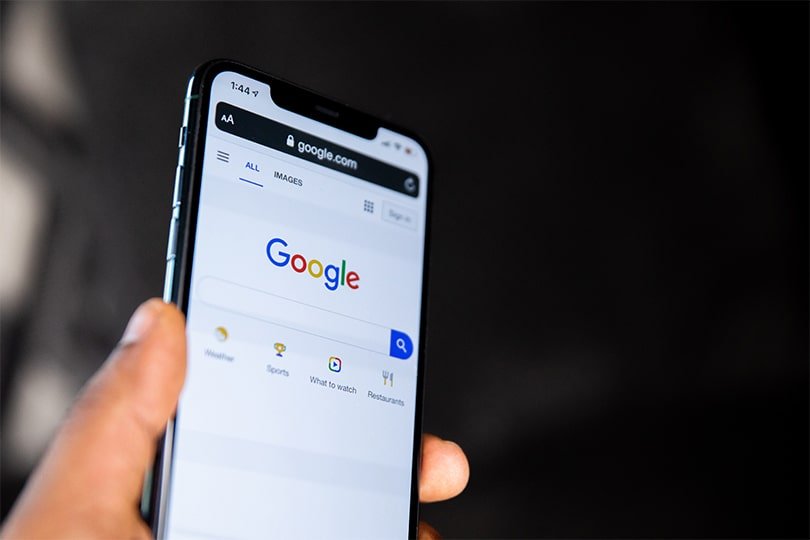
For example, if you want to find something related to food waste figures and restaurant statistics, you simply enter allintext: food waste figures restaurant statistics.
Exclude Words
When you conduct your searches, you will always get a few results and hits that are pretty much irrelevant to what you’re actually looking for. If there’s something you don’t want to include in your searches, just simply let the search engine know by putting a – (minus symbol) in front of that given word.
As with the previous examples, if you are searching for food waste statistics, restaurants and their food waste figures will inevitably show up among the results. If you want to exclude the restaurant-related stats, you can simply enter food waste statistics – restaurants.
This OR That
If you wish to combine searches to look for several standalone terms in a single search, you can always use OR between your queries. To pull this off, the OR must be capitalized.
Going with the examples above, instead of food waste statistics restaurant figures, enter food waste statistics Or restaurant figures.
Word in Title, Text, URL…
Google lets you search for web pages with your preferred terms in the page text, page titles URL, or other sections of the page as well. To take advantage of this feature, all you need to do is to type the first word of the phrase, then put intext: and enter the second term with no space between them.
Example: food waste statistics intext:restaurants.
Words in URL
Look for pages that have your preferred terms in the URL. Just type allinurl: and type what you’re looking for with no space.
Allinurl:food waste statistics
Words in Title
If you are looking for a page that has your preferred phrase in the title, just go with the same analogy as we did above. Use allintitle: the same way, with no spaces.
This trick will help you find pages with the entered terms but not in the exact order
Example: allintitle: food waste statistics
Searching for Related Website and Searching Within a Website & Links
If you want to locate similar websites to the one you’re already looking at, enter: related:website.com.
If you want to look for something specific within a website, you can always use the site’s internal search function to get around, given the app has one. If not, you can use Google to search within the website by entering site:website.com and the phrase you’re looking for.
Here’s the example: site:website.com food waste stats 2019
The same way, you can also look for links that link to specific pages. Just enter link: and type the preferred website that you’re looking for. This will give you the list of all the pages that link to the site you just entered into your query.
Example: link:website.com
Word Definitions and Synonyms
Looking for a word definition or the meaning of a phrase? Enter define: with the word or phrase (with no space, of course).
Example: define:food waste.
If you want to look for a particular term and similar words that will give you results that address the same topic, you just simply need to use ~ before the term you also wish to search.
Example: food waste statistics ~ garbage
Missing Words
If you are looking for a specific line, quote, song lyric, but you don’t know all the words, you can use the asterisk symbol (*) to fill out the missing words.
Example: Smoke on the * fire in the sky
Looking for Specific Documents
This can come in handy if you want to find particular things on the internet, like PowerPoint presentations or PDFs. Just enter your phrase and put filetype and without any space, enter the preferred file type.
Example: food waste statistics filetype:PDF
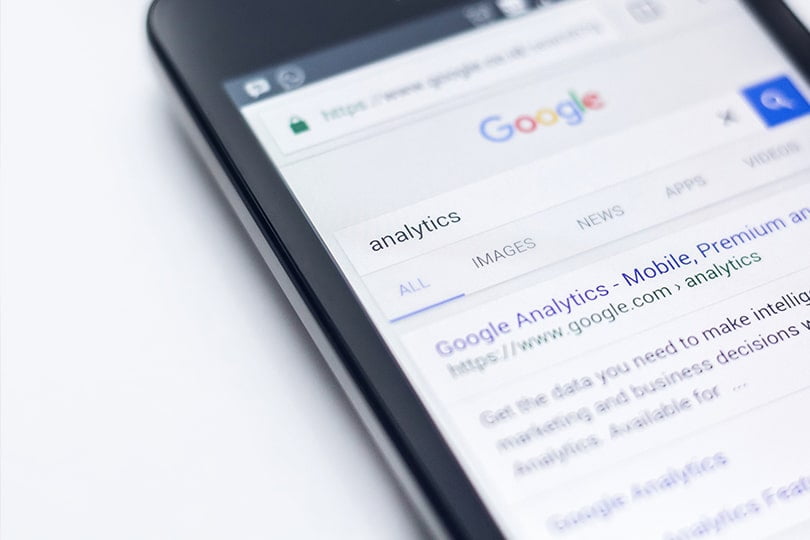
Looking for News in your Area
You probably know about Google’s news tab, but did you know that you can also search for news on particular topics from different locations? Just enter the news subject query and location: with no space and then, type your preferred location.
Example: financial news location:Denver
Area Codes, Zip Codes, Phone Listings
You can look up different phone numbers you’re unfamiliar with by using the phone book feature on Google. Just type phonebook: with the phone number.
Example: phonebook:346-144-887
Similarly, you can also look for the area code the given number is from. Just type to three-digit code and the engine will give you the location of that code.
The same thing applies to zip codes as well. If that’s the only thing you’re missing in an address, just type in the street number, state, town, and Google will show the zip code as well.
Calculators, Tip Calculators, Timers, Stop Watches
It doesn’t end here. You can use Google as a calculator if you type in the equation.
Similarly, type in tip calculator and the built-in calculator will calculate tips by percentage.
Ultimately, you can also use Google as a timer if you type in the amount of time and the word timer.
Need a stopwatch? Pull up a stopwatch in Google by simply typing stopwatch.
Search Like a Pro
There are still a handful of similar tips you can use, however, these are probably more than enough to make you better at finding the information you need on the internet.
No matter what niche you’re in, knowing how to utilize Google’s simple yet complex search features to narrow down the results can save you precious time and (especially) nerves.
Google has always aimed at giving the most precise search results for users and these little tips and tricks just go to show that the search engine really does try to do everything to give its users only the most valuable results.
Knowing these tricks can also be pretty valuable for businesses too, as they can take them into account and optimize their websites accordingly. Optimizing to meet the criteria of these modifiers can sometimes be a bit difficult, and oftentimes require more in-depth SEO knowledge. As such, as a business owner, you can always turn to a digital marketing agency that has both the experts and the tools to optimize your website so that it manages to pop up high on the result list, no matter how rigorous the search criteria is.